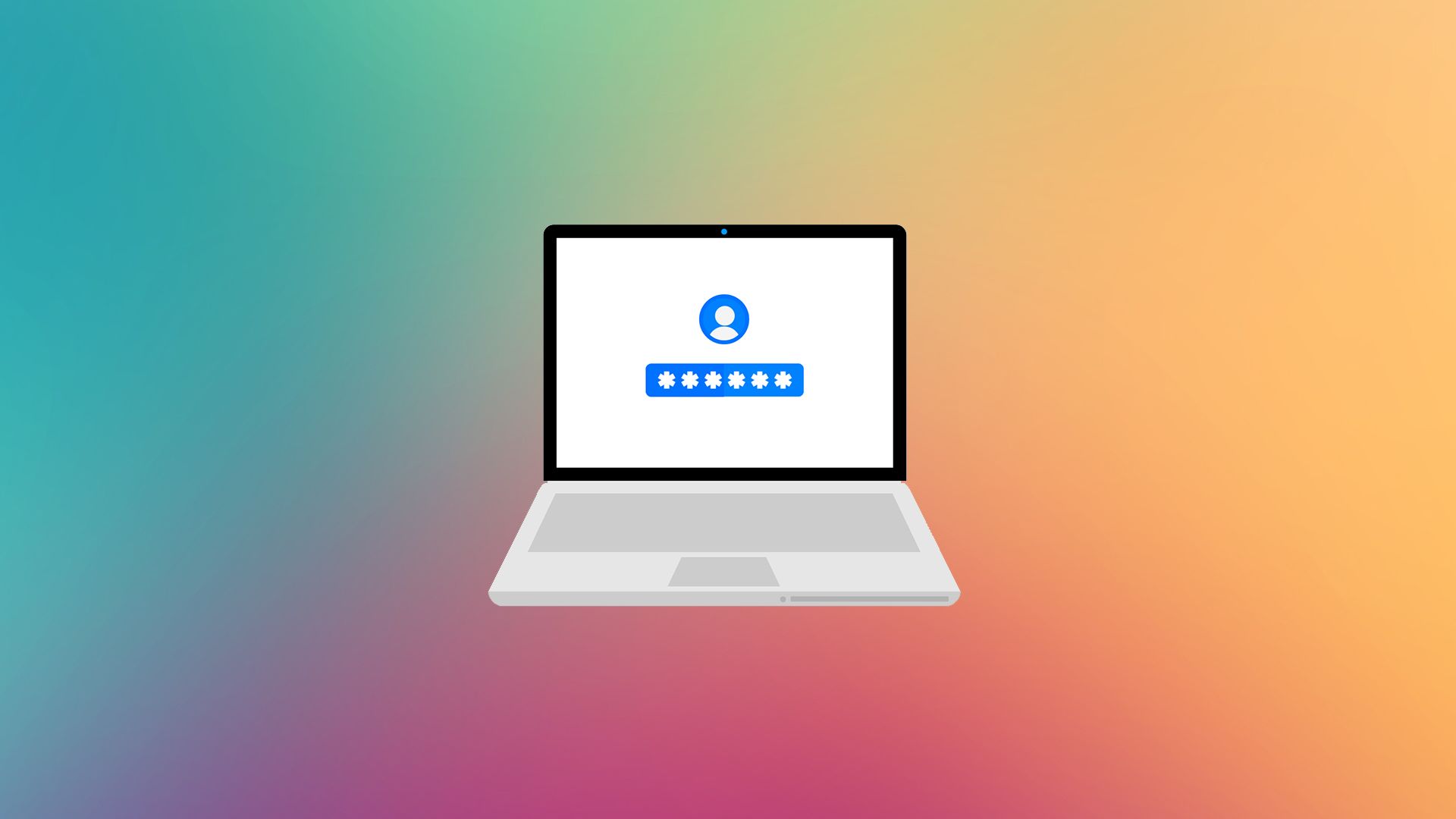Here are ten quick and easy steps that you can take to increase the security of your laptop.
To make things easy, I’ve summarized these steps in an infographic! I also broke this post down into the following three sections so you can focus on what matters to you most:
- Essentials steps: This section groups together the four steps everyone should perform to ensure that their laptop is keeping their data safe.
- Protect your privacy: This section lists the steps you can take to enhance your laptop privacy protection.
- Increase your security: Three additional steps to further protect your laptop from theft and other physical events.
Essential steps
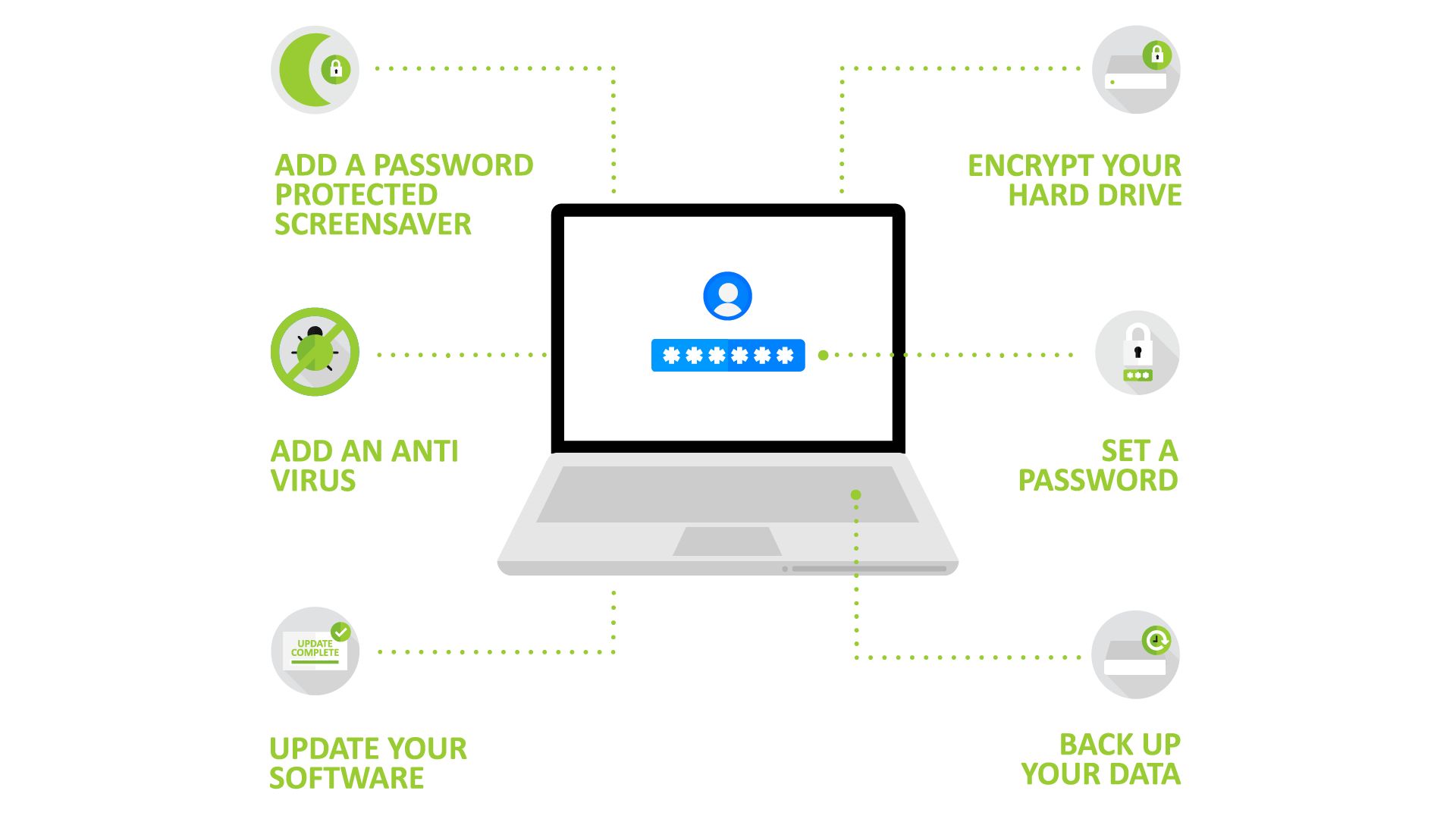
The following are four steps everyone should perform to ensure that their laptop can keep their data safe.
Require a password when logging in
The most important step for securing your laptop and preventing other people from accessing your files without permission is to require a login password. Make sure to create a password that is difficult to guess, so don’t use your birthday, your cat’s name, or the name of a loved one. Here is how to automatically disable the login on start on macOS.
Use a password-protected screensaver
To ensure that people can’t swoop in and snoop if you’ve left your laptop unattended for a few minutes, make sure that the screensaver starts automatically and requires a password to exit. Here is how to do this on a macOS and a Windows PC.
Encrypt your hard drive
Protecting your laptop with a password is not enough to prevent an attacker from accessing your files. If your laptop is stolen or the attacker has a lot of time, he can remove the hard drive and read the files directly. To prevent this and to protect your data from physical attacks, encrypt your laptop’s hard drive. Here is how to do this on a macOS and a Windows PC.
If you want to go even further, consider adding a second factor to your disk encryption. It’s not something I personally do, but a few friends have had success with it on Linux.
Backup your data
From ransomware attacks to stolen laptops, backing up your data is essential to ensuring you will not lose what you hold dear. You can go with either a local backup or a cloud backup.
On macOS, Apple offers the Time Machine feature that can be used for local backups (don’t forget to encrypt your backup!). On Windows, you can use the backup utility Microsoft provides or a more user-friendly application, such as the popular EaseUS Todo Backup.
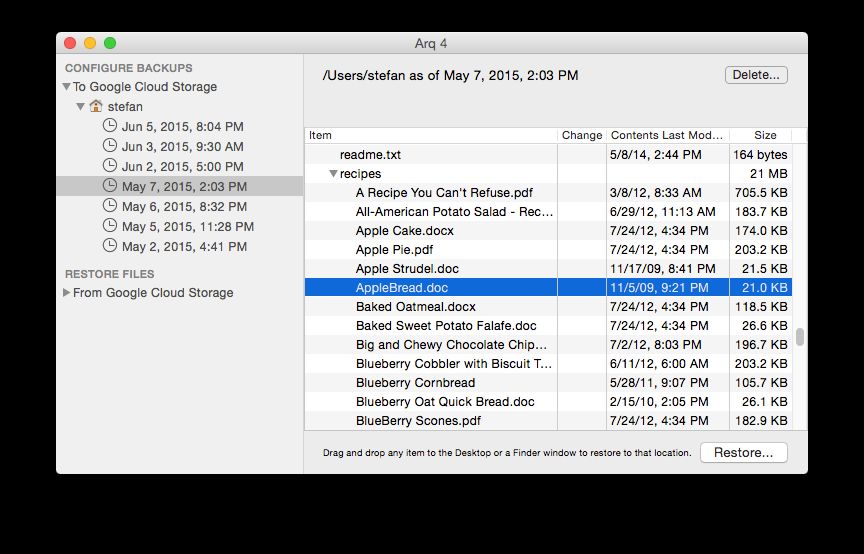
For remote backups, every major cloud service (Dropbox, Google Drive, Amazon Drive , Backblaze) provides its own tool. If you want backup software that encrypts the backup before sending it to your favorite cloud service so that it can’t read it, then I recommend the one I use: Arq.
Keep your system and software up to date
The best way to keep your laptop malware-free is to not download random things (e.g., a weird Flash update) and to keep your software up to date. Modern browsers such as Chrome and Firefox have auto-update enabled by default, but you still need to restart them from time to time. Make sure to turn on auto-update for your operating system and apps to benefits from the latest security patches (here is how to do it for macOS, Windows 10 by default do it.
Protect your privacy
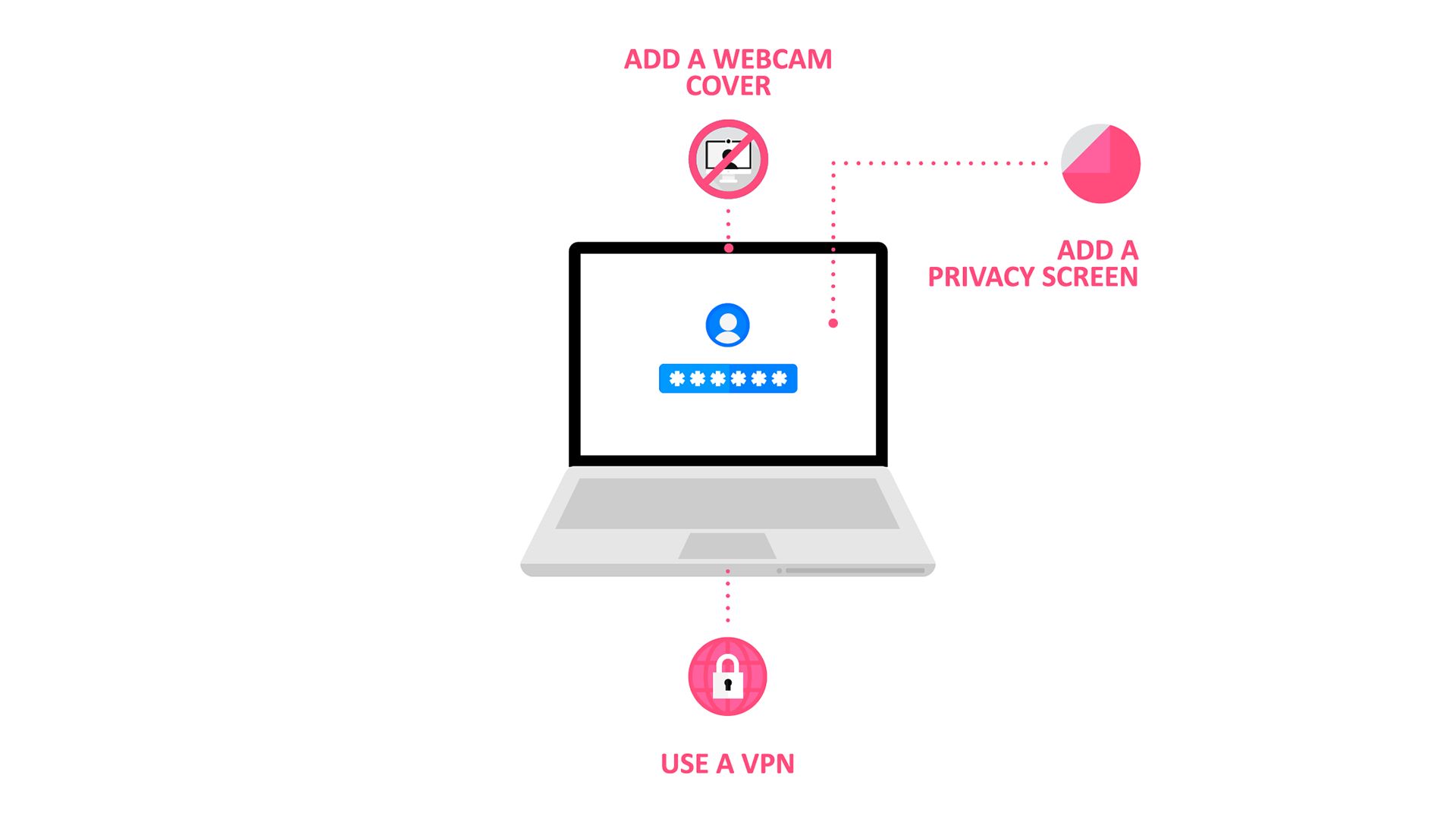
Here are three additional steps you can take to increase your privacy.
Add a privacy screen
Shoulder surfing attacks are more common that you would think. Humans are curious by nature and will naturally glance at your screen whether you’re at a coffee shop, the library, or on a plane. To prevent shoulder surfing attacks and increase your privacy, add a privacy screen that limits the viewing angles.
Over the years, I have tested quite a few models, and overall I think the 3M Gold Privacy Filter is the one that is best at restricting viewing angles while retaining the luminosity needed for looking at the screen.
Add a webcam cover
There is probably nothing worse for privacy than a RAT (Remote Administration Tool), like the infamous DarkComet, which turns on your camera to spy on you. While in theory the LED next to your camera should always be on when the camera is on, in practice hackers have found a way to disable it both on Windows and MacOS.

The only bulletproof option to keeping voyeurs at bay is to add a physical cover on top of the camera that you can remove as necessary. I’ve tested many covers over the years, and the one that I like best, due to its quality and compactness, is the Spyslide one that was funded on Indiegogo. It fits perfectly on my MacBook—I am considering putting one on my iPad and phone as well.
Use a virtual private network
To protect your privacy while using public Wi-Fi and prevent your internet provider from tracking your browser history, use a VPN service (virtual private network). The VPN encrypts the traffic between you and the VPN server, making it impossible for people on the same network to track what you are doing. Because the VPN provider can track what you are doing, it is important to choose one that has a good privacy policy, which is why I recommend this article by TorrentFreak to help you choose.
Further increase your security
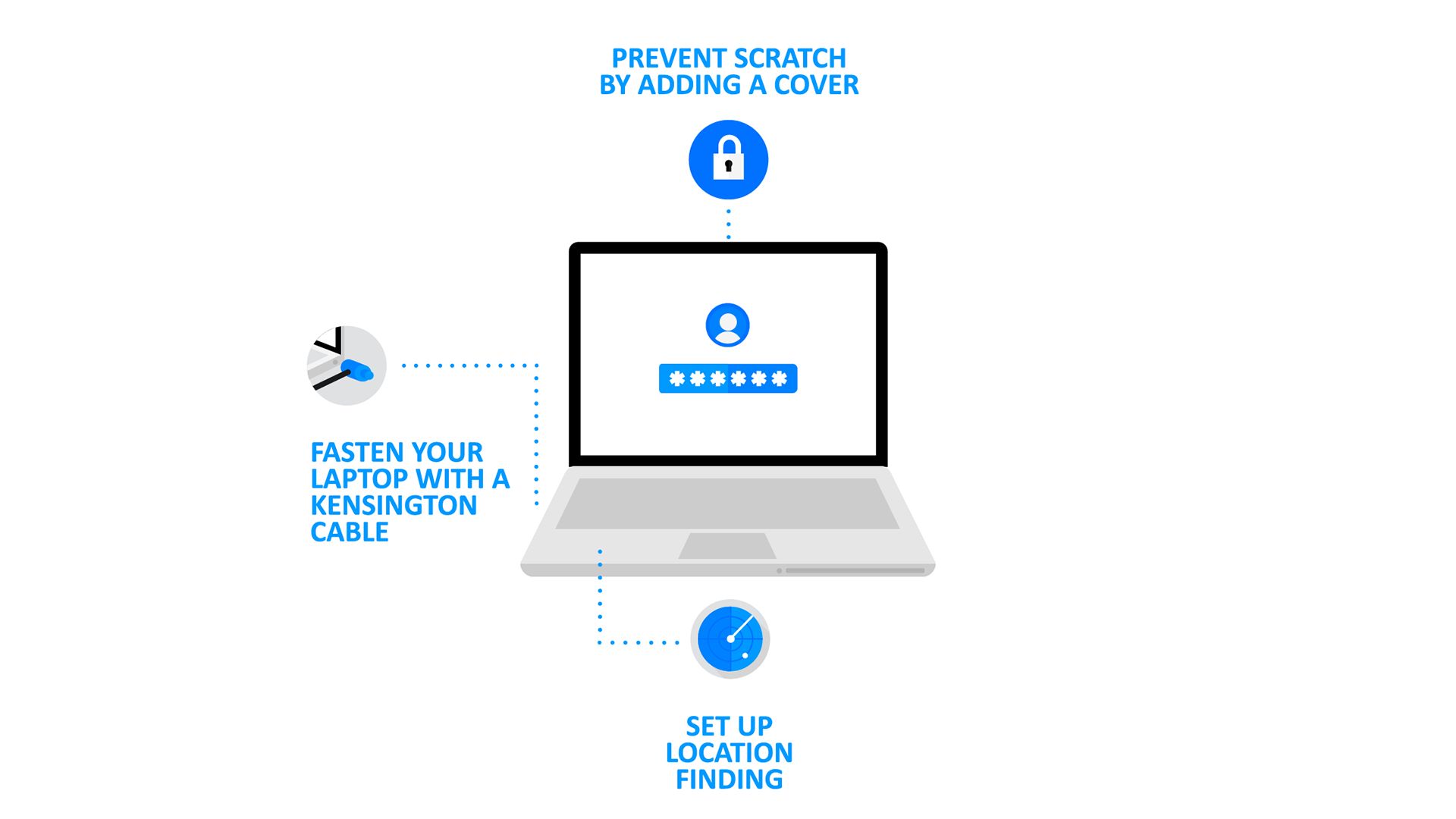
Here are three additional steps that can help further protect your laptop against theft and other physical events.
Fasten your laptop with a Kensington cable
If you share an office or leave your laptop unattended in (semi-)public places, you can greatly reduce the chance of your laptop being stolen by tying it to the table using a Kensington table. If you use your laptop only in trusted places or never let it out of your sight, then these cables aren’t necessary.
Set up location finding
Enabling a location-finding service can be a great help if you ever lose your laptop, either because you are distracted or it is stolen.
Remotely finding your laptop poses a (slight) privacy risk, as these services can track you. Therefore, it is a personal decision that is a trade-off between how much you value your laptop and how comfortable you are sharing your location. I personally don’t use it, but quite a few people have had success with this kind of software.
Prevent damage by adding a cover
Last, but not least, you can add a cover to reduce the risk of your laptop being damaged if it falls or is bumped. I personally use a DecalGirl cover, shown in the photo above, to prevent scratches and to customize the look of my laptop. After testing, I find that this brand is better than the GelaSkins one I used previously.
Note: I don’t use a hard case, as I always carry my laptop in a backpack that has a built-in pouch. If this is not your situation, then a hard case might be more suited for you.
Conclusion
As we saw, taking a few simple steps can go a long way toward protecting your privacy and making your laptop more secure To make things even easier, I’ve created an infographic that summarizes them.
If you find this advice useful, don’t forget to share this post or the infographic on your favorite social networks so your friends and colleagues can also better protect their laptops.
To be notified when my next post is online, follow me on Twitter, Facebook, or LinkedIn. You can also get the full posts directly in your inbox by subscribing to the mailing list or the RSS feed.
A bientôt!